How do I create a Mandatory Document?
Policy Manager MAT
Luke
Last Update 2 years ago
A Mandatory document are those documents that the trust wants their schools to follow.
When you select ‘Create a Mandatory Document’ you will be presented with a few options:Choose a template from TheSchoolBus: This links you to our Good Practice document templates, for you to download edit, and then upload on to Policy Manager.
Choose a template from my watch list: If you have been adding documents to your watch list on TheSchoolBus, then you can access these here again for you to download and then ‘configure document’.
Create my own document: This takes you straight to the page to upload any document.
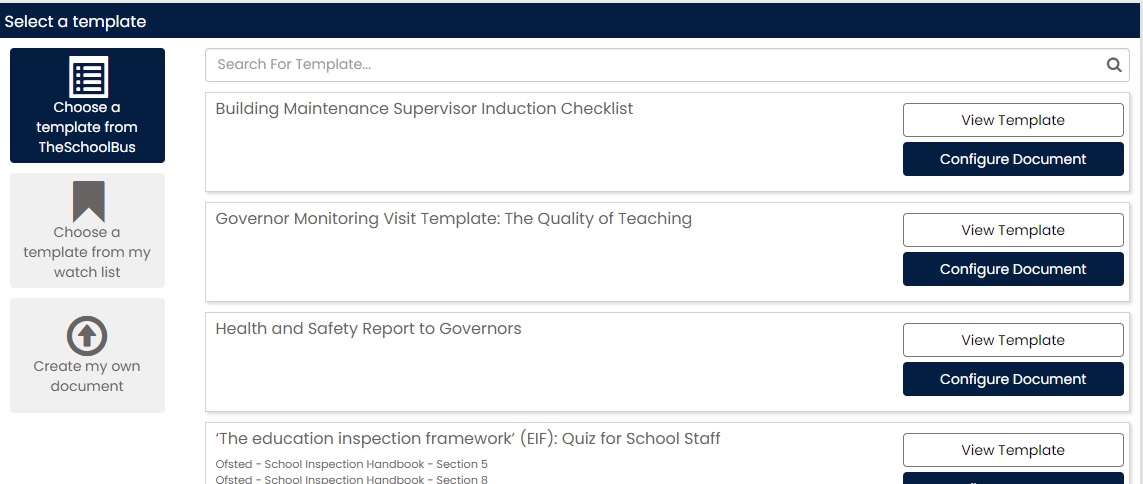
Once you select to configure the document/create my own document, then you will be presented with the same page to upload the document and pick your approval/reading teams (if included).
As this isn’t statutory, you have the option to de-select ‘requires approval’ as well as ‘requires reading’ All other fields on this page remain the same in how you use them.
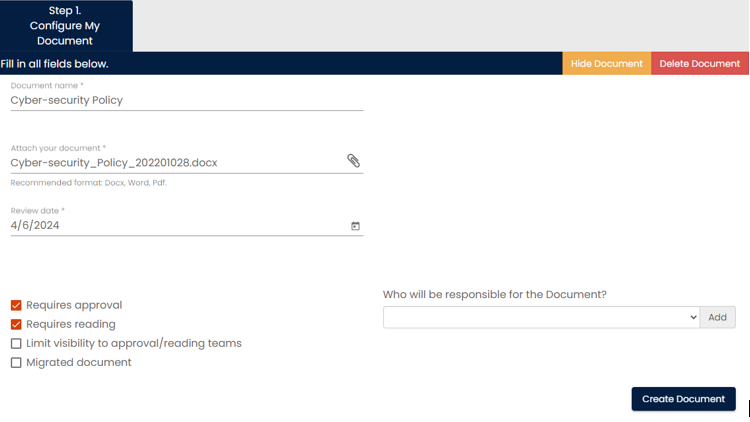
Select your approvers/readers. If you have used the ‘create your own document’, you will have an additional step to assign legislation and guidance. You do not have to use this, but if you choose to assign guidance, then you will be informed of when we have updated that particular guidance on TheSchoolBus, so that you know when to update.
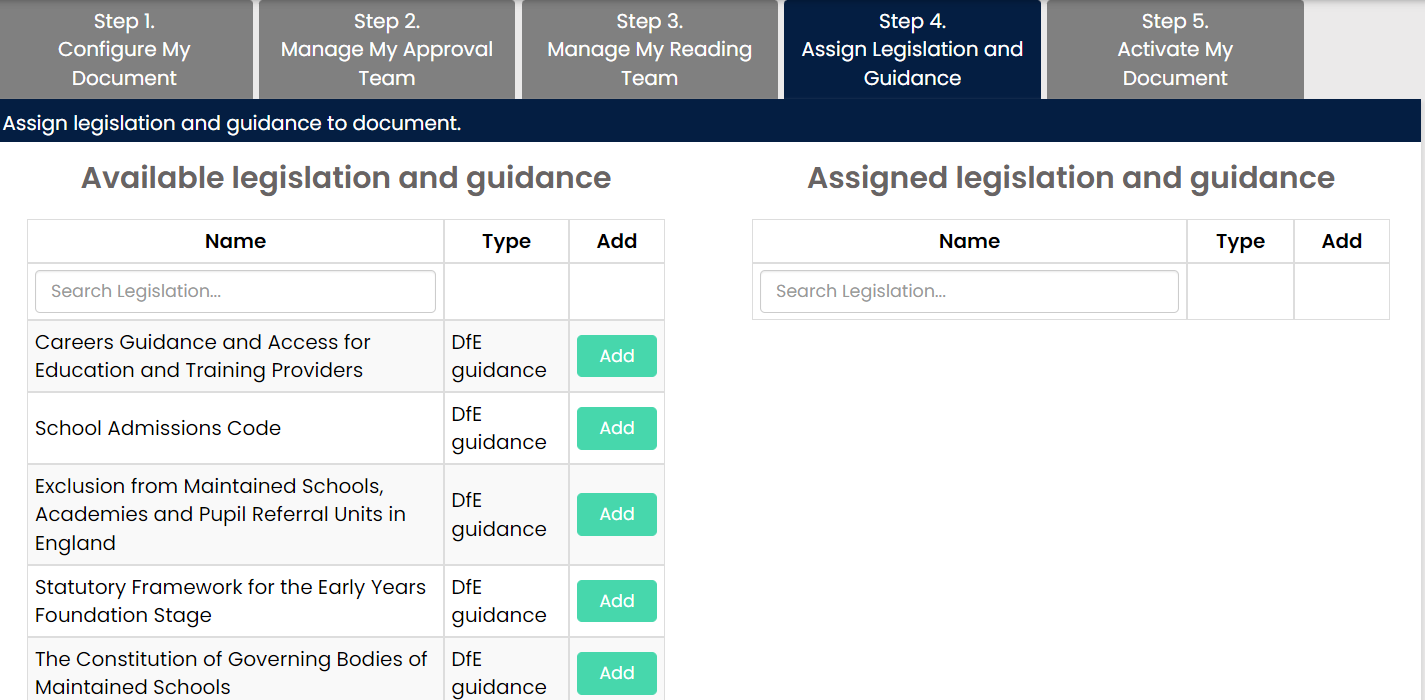
Once activated, it will send this to your allocated approval team and will also create a placeholder [Group Mandatory] so that you can distribute this across your schools. This can be done by going back to the main Policy Manager page (you can always click on the ‘Policy Manager’ logo in the top left corner to get back to the main page).
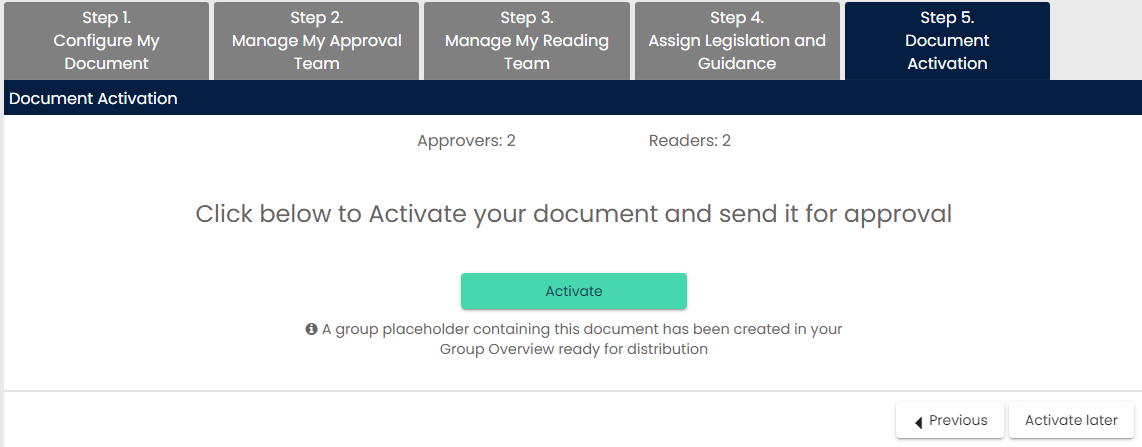
How do I assign the mandatory document to my schools?
To access the Mandatory placeholders, select group overview and the ‘Group Mandatory’ documents located in the ‘Quick Links’ section at the top of the page, then find your newly added Mandatory Document and select it.
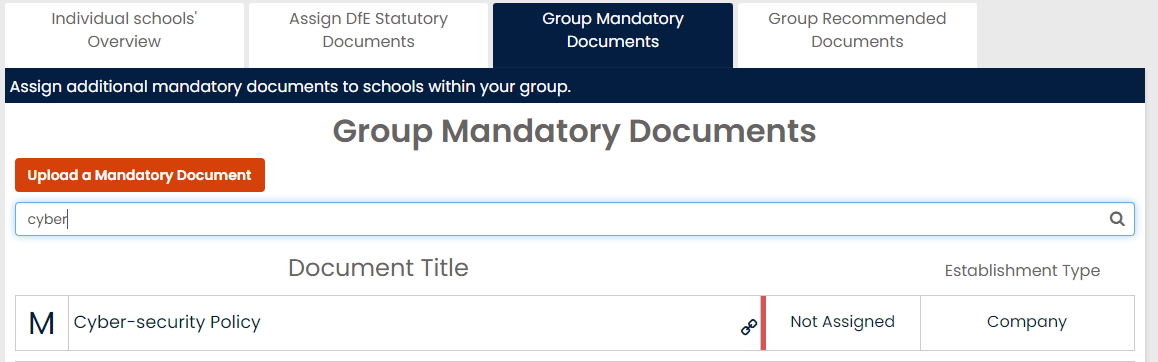
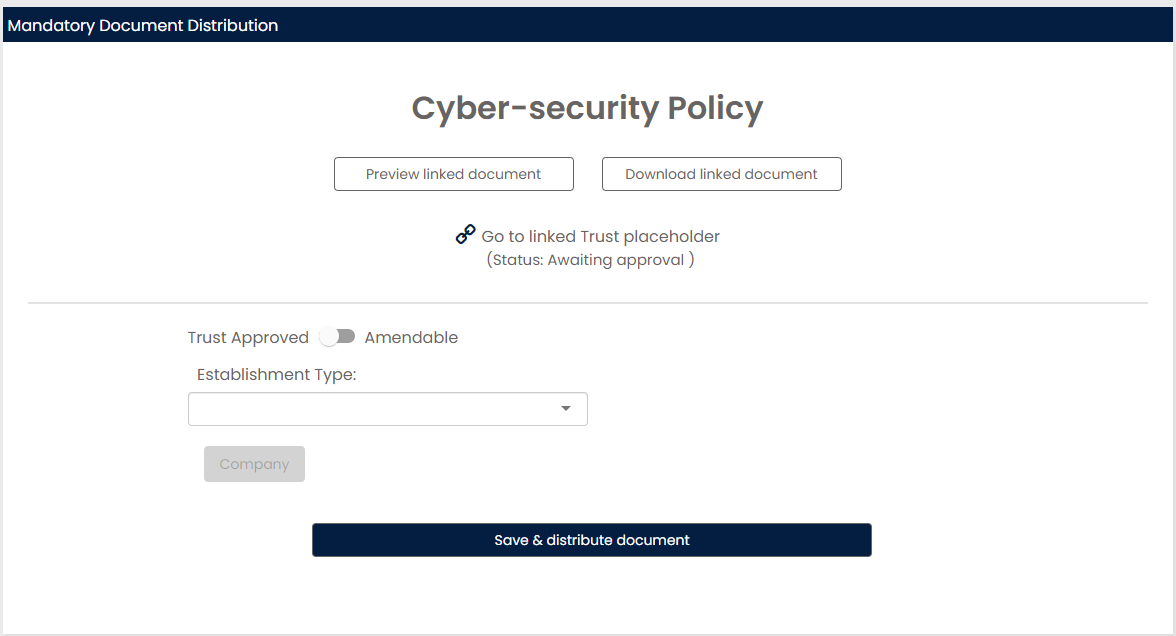
The link shows that it has created a placeholder [on your trust level], and now you can select the other school types from the dropdown list that you wish to share this with.
You also have the option to make this ‘trust approved’ or amendable like you could with the Statutory documents.
Once you select ‘save & distribute document’, then this will add the placeholder on to that schools account and will be displayed as a pre-approved Mandatory Placeholder. Your schools can then manage and select reading teams for this policy.

If you have any questions, or wish to arrange a web demo please click here. You can also contact us on:
tel: 01625 464420
email: [email protected]

